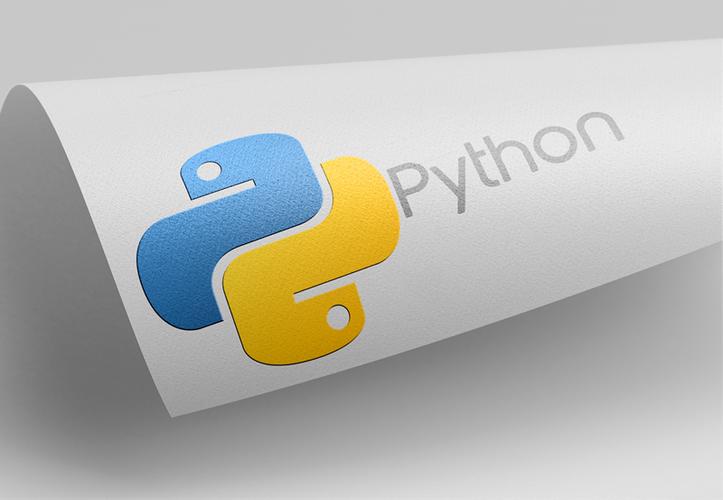
ArcGIS Engine 的空间查询功能是其最大的一个特色,本文主要介绍一下空间查询的流程。
首先,新建一个对话框用于选择查询的图层与查询方式。
添加三个Label控件,两个ComboBox,两个Button和一个TextBox。各控件属性设置如下:
| 名称(Name) | Text属性 | 描述 |
| lblLayer | 选择图层: | 标签 |
| lblField | 字段名称: | 标签 |
| lblFind | 查找内容: | 标签 |
| cboLayer | MapControl中的图层名称 | |
| cboField | cboLayer选中图层的所有字段名称 | |
| txtValue | 输入的查询对象名称 | |
| btnOk | 查找 | 查询按钮 |
| btnCancel | 取消 | 取消查询按钮 |
进入窗体的代码编辑界面。
1、添加成员变量,重写构造函数,用于在函数构造时获取主窗体的mapControl 控件对象。代码如下:
public SpatialQueryForm(ESRI.ArcGIS.Controls.AxMapControl mapControl){InitializeComponent();this.m_mapControl = mapControl;}#region Class Numble//获取主窗体mapControl对象private ESRI.ArcGIS.Controls.AxMapControl m_mapControl;//查询方式public int mQueryModel;//图层索引public int mLayerIndex;#endregion 定义两个变量,用于存储查询方式与图层索引。
2、在窗体的Load消息响应函数中初始化当前的图层信息和查询方式,代码如下:
private void SpatialQueryForm_Load(object sender, EventArgs e){//MapControl没有图层返回if (m_mapControl.LayerCount <= 0)return;//获取MapControl中的全部图层名称,并加入ComboBoxfor (int i = 0; i < m_mapControl.LayerCount; ++i){cobLayer.Items.Add(_Layer(i).Name);}//加载查询方式bSearchStyle.Items.Add("矩形查询");bSearchStyle.Items.Add("线查询");bSearchStyle.Items.Add("点查询");bSearchStyle.Items.Add("圆查询");//初始化ComboBox默认值cobLayer.SelectedIndex = 0;cobSearchStyle.SelectedIndex = 0;}3、查询按钮的响应函数,用于获取所选择的图层与查询方式。代码如下:
private void btnOK_Click(object sender, EventArgs e){this.DialogResult = DialogResult.OK;//判断图层数量if (bLayer.Items.Count <= 0){MessageBox.Show("当前MapControl没有添加图层!", "提示");return;}//获取选中的查询方式和图层索引this.mLayerIndex = cobLayer.SelectedIndex;this.mQueryModel = cobSearchStyle.SelectedIndex;}4、在主窗体的菜单栏里建立一个空间分析项,在按钮的响应函数中调用空间查询对话框。并且新建两个成员变量,用于在主窗体中记录查询方式与状态代码如下:
#region 空间查询变量//查询方式public int mQueryModel;//图层索引public int mLayerIndex;#endregionprivate void menuSpatialQuery_Click(object sender, EventArgs e){//初始化空间查询窗体SpatialQueryForm pspatialQueryForm = new SpatialQueryForm(axMapControl1);if (pspatialQueryForm.ShowDialog() == DialogResult.OK){this.mTool = "SpatialQuery";//获取查询方式和图层信息this.mQueryModel = pspatialQueryForm.mQueryModel;this.mLayerIndex = pspatialQueryForm.mLayerIndex;//设置鼠标形状this.axMapControl1.MousePointer = ESRI.ArcGIS.Controls.esriControlsMousePointer.esriPointerCrosshair;}}在该函数中是通过string 类型的mTool变量记录函数状态。然后在鼠标按下(OnMouseDown)的消息响应中实现查询。
5、在Form的窗口设计中添加一个Panel控件,设置控件的visible属性为false。在Panel控件中添加一个datagridview 控件用于显示查询结果,以表单的形式显示,和一个取消按钮。如下图:
6、在主窗体中建立一个独立函数,用于实现查询结果。代码如下:
private DataTable LoadQueryResult(ESRI.ArcGIS.Controls.AxMapControl mapControl, ESRI.ArcGIS.Carto.IFeatureLayer featureLayer, ESRI.ArcGIS.Geometry.IGeometry geometry){ESRI.ArcGIS.Geodatabase.IFeatureClass pFeatureClass = featureLayer.FeatureClass;//根据图层属性字段初始化DataTableESRI.ArcGIS.Geodatabase.IFields pFields = pFeatureClass.Fields;DataTable pDataTable = new DataTable();for (int i = 0; i < pFields.FieldCount; ++i){pDataTable.Columns._Field(i).AliasName);}//空间过滤器ESRI.ArcGIS.Geodatabase.ISpatialFilter pSpatialFilter = new ESRI.ArcGIS.Geodatabase.SpatialFilterClass();pSpatialFilter.Geometry = geometry;//根据图层类型选择缓冲方式switch (pFeatureClass.ShapeType){case ESRI.ArcGIS.Geometry.esriGeometryType.esriGeometryMultipoint:pSpatialFilter.SpatialRel = ESRI.ArcGIS.Geodatabase.esriSpatialRelEnum.esriSpatialRelContains;break;case ESRI.ArcGIS.Geometry.esriGeometryType.esriGeometryPolyline:pSpatialFilter.SpatialRel = ESRI.ArcGIS.Geodatabase.esriSpatialRelEnum.esriSpatialRelCrosses;break;case ESRI.ArcGIS.Geometry.esriGeometryType.esriGeometryPolygon:pSpatialFilter.SpatialRel = ESRI.ArcGIS.Geodatabase.esriSpatialRelEnum.esriSpatialRelIntersects;break;}//定义空间过滤器的空间字段pSpatialFilter.GeometryField = pFeatureClass.ShapeFieldName;ESRI.ArcGIS.Geodatabase.IQueryFilter pQueryFilter;ESRI.ArcGIS.Geodatabase.IFeatureCursor pFeatureCursor;ESRI.ArcGIS.Geodatabase.IFeature pFeature;//利用要素过滤器查询要素pQueryFilter = pSpatialFilter as ESRI.ArcGIS.Geodatabase.IQueryFilter;pFeatureCursor = featureLayer.Search(pQueryFilter, true);pFeature = pFeatureCursor.NextFeature();while (pFeature != null){string strFldValue = null;DataRow dr = pDataTable.NewRow();//遍历图层属性表字段值,并加入pDataTablefor (int i = 0; i < pFields.FieldCount; i++){string strFldName = _Field(i).Name;if (strFldName == "Shape"){strFldValue = Convert.ToString(pFeature.Shape.GeometryType);}elsestrFldValue = Convert._Value(i));dr[i] = strFldValue;}pDataTable.Rows.Add(dr);//高亮选择要素mapControl.Map.SelectFeature((ESRI.ArcGIS.Carto.ILayer)featureLayer, pFeature);mapControl.ActiveView.Refresh();pFeature = pFeatureCursor.NextFeature();}return pDataTable;}
代码注释:该函数中根据输入的mapcontrol 、FeatureLayer和Geometry三个参数返回DataTable类型的查询结果。
注意,其中需要根据图层类型选择,点类型为包含、线类型为Cross、面类型为intersect。
7、在鼠标按下的响应函数中获取选择的区域,并进行查询。代码如下:
private void axMapControl1_OnMouseDown(object sender, IMapControlEvents2_OnMouseDownEvent e){//清空上次选择的结果this.axMapControl1.Map.ClearSelection();switch (mTool){case"SpatialQuery"://获取当前视图ESRI.ArcGIS.Carto.IActiveView pActiveView = this.axMapControl1.ActiveView;//获取鼠标点ESRI.ArcGIS.Geometry.IPoint pPoint = pActiveView.ScreenDisplay.DisplayTransformation.ToMapPoint(e.x, e.y);panel1.Visible = true;ESRI.ArcGIS.Geometry.IGeometry pGeometry = null;switch (this.mQueryModel){case 0: //矩形查询pGeometry = this.axMapControl1.TrackRectangle();break;case 1: //线查询pGeometry = this.axMapControl1.TrackLine();break;case 2: //点查询ESRI.ArcGIS.Geometry.ITopologicalOperator pTopo;ESRI.ArcGIS.Geometry.IGeometry pBuffer;pGeometry = pPoint;pTopo = pGeometry as ESRI.ArcGIS.Geometry.ITopologicalOperator;//根据点位创建缓冲区,缓冲半径设为0.1,可自行修改pBuffer = pTopo.Buffer(0.1);pGeometry = pBuffer.Envelope;break;case 3: //圆查询pGeometry = this.axMapControl1.TrackCircle();break;}ESRI.ArcGIS.Carto.IFeatureLayer pFeatureLayer = this._Layer(this.mLayerIndex) as ESRI.ArcGIS.Carto.IFeatureLayer;DataTable pDataTable = this.LoadQueryResult(axMapControl1, pFeatureLayer, pGeometry);this.dataGridView1.DataSource = pDataTable.DefaultView;this.dataGridView1.Refresh();break;default :break;}} private void btnCancel_Click(object sender, EventArgs e){this.panel1.Visible = false;this.axMapControl1.ActiveView.FocusMap.ClearSelection();this.axMapControl1.Refresh();}
最终结果如下图:
----------------------------------------------------------------------------------end-----------------------------------------------------------------------------
本文发布于:2024-01-28 10:08:39,感谢您对本站的认可!
本文链接:https://www.4u4v.net/it/17064077256669.html
版权声明:本站内容均来自互联网,仅供演示用,请勿用于商业和其他非法用途。如果侵犯了您的权益请与我们联系,我们将在24小时内删除。
| 留言与评论(共有 0 条评论) |