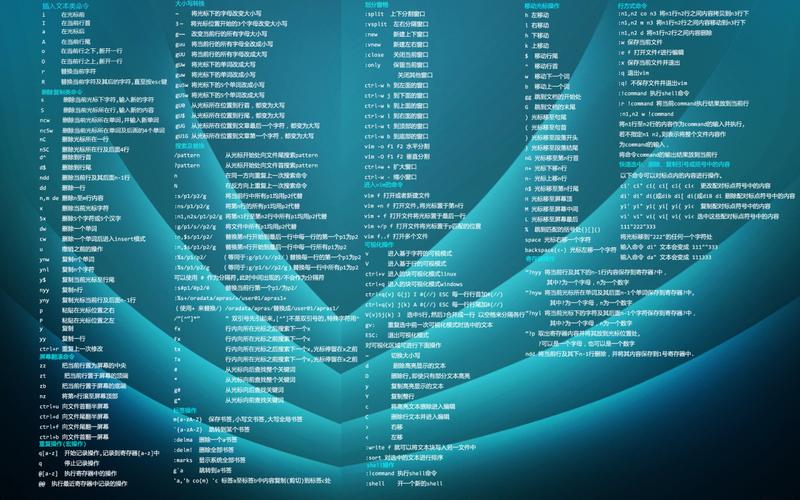
Matplotlib 是 Python 的绘图库。作为程序员,经常需要进行绘图,在我自己的工作中,如果需要绘图,一般都是将数据导入到excel中,然后通过excel生成图表,这样操作起来还是比较繁琐的,所以最近学习了一下Matplotlib模块,将该模块的常用的绘图手段和大家分享一下,提高大家在工作中的效率;
在示例中,我们主要用到Matplotlib和Numpy这两个模块来为大家演示Python强大的绘图功能,相信大家通过我下面的10个示例,基本上可以满足大家日常工作的需求,再次强调一下,只是简单的用法,大家千万不要想通过这篇博客获取到太高深的用法。
下面进入正题
代码如下,下面的代码大家应该都可以看懂吧
| 1 2 3 4 5 6 7 8 9 10 11 12 13 14 |
|
效果如下
代码如下
| 1 2 3 4 5 6 7 8 9 10 11 12 13 14 15 16 17 18 19 20 21 22 |
|
效果如下,会同时显示两张画布
代码如下
| 1 2 3 4 5 6 7 8 9 10 11 12 13 14 15 16 17 18 19 20 21 22 23 24 |
|
效果如下
代码如下
| 1 2 3 4 5 6 7 8 9 10 11 12 13 14 15 16 17 18 19 20 21 22 23 24 25 26 27 28 29 30 31 32 33 34 35 36 37 38 |
|
效果如下
代码如下
| 1 2 3 4 5 6 7 8 9 10 11 12 13 14 15 16 17 18 19 20 21 22 23 24 25 26 27 28 29 30 31 32 33 34 35 36 37 38 39 40 41 42 43 44 45 46 47 48 49 50 51 52 53 54 55 |
|
效果如下
代码如下
| 1 2 3 4 5 6 7 8 9 10 11 12 13 14 15 16 17 18 19 20 21 22 23 24 25 26 27 28 29 30 31 32 33 34 35 36 37 38 39 40 41 42 43 44 45 46 47 48 49 |
|
效果如下
代码如下
| 1 2 3 4 5 6 7 8 9 10 11 12 13 14 15 16 17 18 19 20 21 22 23 24 25 26 27 28 29 30 31 32 33 34 35 36 37 38 39 40 41 42 43 44 45 46 47 48 49 50 51 52 53 54 55 56 57 58 59 60 61 62 |
<(
|
效果如下
代码如下
| 1 2 3 4 5 6 7 8 9 10 11 12 13 14 15 16 17 18 19 20 21 22 |
|
效果如下
代码如下
| 1 2 3 4 5 6 7 8 9 10 11 12 13 14 15 16 17 18 19 20 21 22 |
|
效果如下
代码如下
| 1 2 3 4 5 6 7 8 9 10 11 12 13 14 15 16 17 18 19 20 21 22 23 24 25 26 27 28 29 30 31 32 33 34 35 36 37 38 39 40 41 42 43 44 45 46 47 48 49 50 51 52 53 54 55 56 57 58 59 |
|
效果如下
作为线性图的替代,可以通过向 plot() 函数添加格式字符串来显示离散值。 可以使用以下格式化字符。
| 字符 | 描述 |
|---|---|
'-' | 实线样式 |
'--' | 短横线样式 |
'-.' | 点划线样式 |
':' | 虚线样式 |
'.' | 点标记 |
',' | 像素标记 |
'o' | 圆标记 |
'v' | 倒三角标记 |
'^' | 正三角标记 |
'<' | 左三角标记 |
'>' | 右三角标记 |
'1' | 下箭头标记 |
'2' | 上箭头标记 |
'3' | 左箭头标记 |
'4' | 右箭头标记 |
's' | 正方形标记 |
'p' | 五边形标记 |
'*' | 星形标记 |
'h' | 六边形标记 1 |
'H' | 六边形标记 2 |
'+' | 加号标记 |
'x' | X 标记 |
'D' | 菱形标记 |
'd' | 窄菱形标记 |
'|' | 竖直线标记 |
'_' | 水平线标记 |
以下是颜色的缩写:
| 字符 | 颜色 |
|---|---|
'b' | 蓝色 |
'g' | 绿色 |
'r' | 红色 |
'c' | 青色 |
'm' | 品红色 |
'y' | 黄色 |
'k' | 黑色 |
'w' | 白色 |
.html
.html
.html
.html
.html
.html
.html
.html
.html
.html
.html
.html
.html
.html
.html
.html
.html
.html
.html
.html
.html
.html
.html
.html
.html
.html
.html
.html
.html
.html
.html
.html
.html
.html
.html
.html
.html
.html
.html
.html
.html
.html
.html
.html
.html
.html
.html
.html
.html
.html
.html
.html
分类: python基础学习
本文发布于:2024-01-29 04:34:53,感谢您对本站的认可!
本文链接:https://www.4u4v.net/it/170647409812732.html
版权声明:本站内容均来自互联网,仅供演示用,请勿用于商业和其他非法用途。如果侵犯了您的权益请与我们联系,我们将在24小时内删除。
| 留言与评论(共有 0 条评论) |