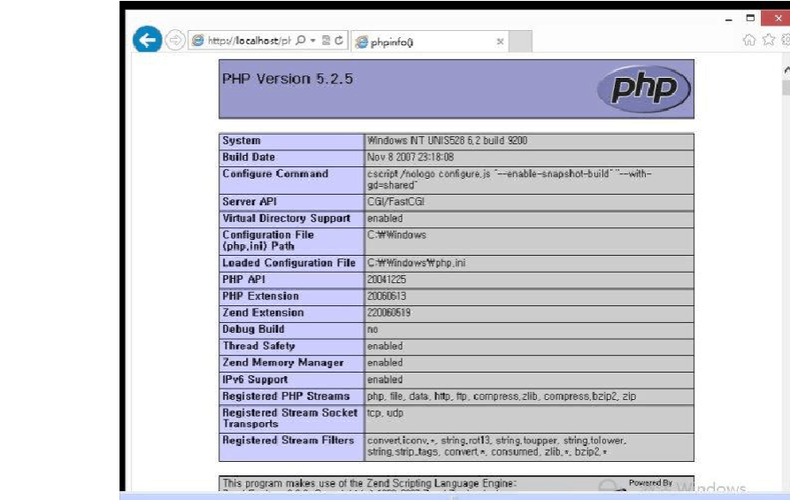
网页上看到uiautomator的简单例子,想尝试执行,无奈太菜,不晓得如何由工程创建jar文件,网上搜索一番找到了详细说明,在此记一笔,加强印象。
1.使用Eclipse,需要先创建一个java项目New-Java Project----命名为Uia
2.右击项目工程--Build Path--Configure Build Path--在Libraries一栏Add Library->Junit;然后Add External JARs-->Android SDK目录下platforms/android-*/android.jar和uiautomator.jar
3.新建测试case,加一个官网的样本case(转自:.html)
package ;// Import the uiautomator libraries
import com.UiObject;
import com.UiObjectNotFoundException;
import com.UiScrollable;
import com.UiSelector;
import com.strunner.UiAutomatorTestCase;public class LaunchSettings extends UiAutomatorTestCase { public void testDemo() throws UiObjectNotFoundException { // Simulate a short press on the UiDevice().pressHome();// We’re now in the home screen. Next, we want to simulate // a user bringing up the All Apps screen.// If you use the uiautomatorviewer tool to capture a snapshot // of the Home screen, notice that the All Apps button’s // content-description property has the value “Apps”. We can // use this property to create a UiSelector to find the button. UiObject allAppsButton = new UiObject(new UiSelector().description("Apps"));// Simulate a click to bring up the All Apps screen.allAppsButton.clickAndWaitForNewWindow();// In the All Apps screen, the Settings app is located in // the Apps tab. To simulate the user bringing up the Apps tab,// we create a UiSelector to find a tab with the text // label “Apps”.UiObject appsTab = new UiObject(new UiSelector().text("Apps"));// Simulate a click to enter the Apps tab.appsTab.click();// Next, in the apps tabs, we can simulate a user swiping until// they come to the Settings app icon. Since the container view // is scrollable, we can use a UiScrollable object.UiScrollable appViews = new UiScrollable(new UiSelector().scrollable(true));// Set the swiping mode to horizontal (the default is vertical)appViews.setAsHorizontalList();// Create a UiSelector to find the Settings app and simulate // a user click to launch the app. UiObject settingsApp = ChildByText(new UiSelector().className(android.widget.Name()), "Settings");settingsApp.clickAndWaitForNewWindow();// Validate that the package name is the expected oneUiObject settingsValidation = new UiObject(new UiSelector().packageName("com.android.settings"));assertTrue("Unable to detect Settings", ists()); }
} 4.保存case,打包成jar
<android-sdk>/tools/android create uitest-project -n <name> -t 1 -p<path>
name是项目名称,也就是Uia;-t参数后面数字指的是target的id,可以用“android list”命令查看对应id;path是项目所在路径。执行此命令之后,会在项目文件夹里生成3个文件&#l、local.properties、project.properties。Eclipse中右击l文件Run as-Ant Build,成功的话会提示BUILD SUCCESSFUL,打开l,将default="help"更改为【default="build"】,再次Run as Ant Build。会在项目目录bin文件夹下生成Uia.jar。
5.Push jar并执行
Push到手机:adb push [path]Uia.jar /data/local/tmp/
执行case:adb shell uiautomator runtest Uia.jar -c [case所在包.名称]
本文发布于:2024-01-31 15:44:56,感谢您对本站的认可!
本文链接:https://www.4u4v.net/it/170668709929612.html
版权声明:本站内容均来自互联网,仅供演示用,请勿用于商业和其他非法用途。如果侵犯了您的权益请与我们联系,我们将在24小时内删除。
| 留言与评论(共有 0 条评论) |