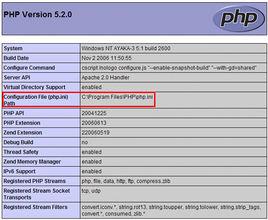
本文是春节经典文章回顾专题第五弹。转载自zone7,作者zone,详情可以扫描下方二维码关注该公众号
阅读本文大约需要 31 分钟
前言
推荐
plotly
bokeh
pyecharts
后记
更新:上一篇文章《python 数据可视化利器》中,我写了 bokeh、pyecharts 的用法,但是有一个挺强大的库 plotly 没写,主要是我看到它的教程都是在 jupyter notebooks 中使用,说来也奇怪,硬是找不到如何本地使用(就是本地输出 html 文件),所以不敢写出来。现在已经找到方法了,这里我就在原文的基础上增加了 plotly 的部分教程。
前段时间有读者向我反映,想看看数据可视化方面的文章,这不?现在就开始写了,如果你想看哪些方面的文章,可以通过留言或者后台告诉我。数据可视化的第三方库挺多的,这里我主要推荐两个,分别是 bokeh、pyecharts。如果我的文章对你有帮助,欢迎关注、点赞、转发,这样我会更有动力做原创分享。
数据可视化的库有挺多的,这里推荐几个比较常用的:
Matplotlib
Plotly
Seaborn
Ggplot
Bokeh
Pyechart
Pygal
plotly 文档地址()
plotly 有 online 和 offline 两种方式,这里只介绍 offline 的。
这是 plotly 官方教程的一部分
import plotly.plotly as py
import numpy as np
data = [dict(visible=False,line=dict(color='#00CED1', width=6), # 配置线宽和颜色name='? = ' + str(step),x=np.arange(0, 10, 0.01), # x 轴参数y=np.sin(step * np.arange(0, 10, 0.01))) for step in np.arange(0, 5, 0.1)] # y 轴参数
data[10]['visible'] = True
py.iplot(data, filename='Single Sine Wave')
只要将最后一行中的
py.iplot
替换为下面代码
py.offline.plot
便可以运行。
这个图代码太长了,就不 po 出来了。
好吧,不知道怎么翻译,直接用原名。
import plotly.plotly
import aph_objs as go
import numpy as np
y0 = np.random.randn(50)-1
y1 = np.random.randn(50)+1trace0 = go.Box(y=y0
)
trace1 = go.Box(y=y1
)
data = [trace0, trace1]
plotly.offline.plot(data)
好吧,不知道怎么翻译,直接用原名。
import aph_objs as gotrace1 = go.Barpolar(r=[77.5, 72.5, 70.0, 45.0, 22.5, 42.5, 40.0, 62.5],text=['North', 'N-E', 'East', 'S-E', 'South', 'S-W', 'West', 'N-W'],name='11-14 m/s',marker=dict(color='rgb(106,81,163)')
)
trace2 = go.Barpolar(r=[57.49999999999999, 50.0, 45.0, 35.0, 20.0, 22.5, 37.5, 55.00000000000001],text=['North', 'N-E', 'East', 'S-E', 'South', 'S-W', 'West', 'N-W'], # 鼠标浮动标签文字描述name='8-11 m/s',marker=dict(color='rgb(158,154,200)')
)
trace3 = go.Barpolar(r=[40.0, 30.0, 30.0, 35.0, 7.5, 7.5, 32.5, 40.0],text=['North', 'N-E', 'East', 'S-E', 'South', 'S-W', 'West', 'N-W'],name='5-8 m/s',marker=dict(color='rgb(203,201,226)')
)
trace4 = go.Barpolar(r=[20.0, 7.5, 15.0, 22.5, 2.5, 2.5, 12.5, 22.5],text=['North', 'N-E', 'East', 'S-E', 'South', 'S-W', 'West', 'N-W'],name='< 5 m/s',marker=dict(color='rgb(242,240,247)')
)
data = [trace1, trace2, trace3, trace4]
layout = go.Layout(title='Wind Speed Distribution in Laurel, NE',font=dict(size=16),legend=dict(font=dict(size=16)),radialaxis=dict(ticksuffix='%'),orientation=270
)
fig = go.Figure(data=data, layout=layout)
plotly.offline.plot(fig, filename='polar-area-chart')
篇幅有点长,这里就不 po 代码了。
这里展示一下常用的图表和比较抢眼的图表,详细的文档可查看(.html)
这配色看着还挺舒服的,比 pyecharts 条形图的配色好看一点。
from bokeh.io import show, output_file
from dels import ColumnDataSource
from bokeh.palettes import Spectral6
from bokeh.plotting import figure
output_file("colormapped_bars.html")# 配置输出文件名
fruits = ['Apples', '魅族', 'OPPO', 'VIVO', '小米', '华为'] # 数据
counts = [5, 3, 4, 2, 4, 6] # 数据
source = ColumnDataSource(data=dict(fruits=fruits, counts=counts, color=Spectral6))
p = figure(x_range=fruits, y_range=(0,9), plot_height=250, title="Fruit Counts",toolbar_location=None, tools="")# 条形图配置项
p.vbar(x='fruits', top='counts', width=0.9, color='color', legend="fruits", source=source)
id_line_color = None # 配置网格线颜色
ientation = "horizontal" # 图表方向为水平方向
p.legend.location = "top_center"
show(p) # 展示图表
可以对比不同时间点的量。
from bokeh.io import show, output_file
from dels import ColumnDataSource, FactorRange
from bokeh.plotting import figure
output_file("bars.html") # 输出文件名
fruits = ['Apple', '魅族', 'OPPO', 'VIVO', '小米', '华为'] # 参数
years = ['2015', '2016', '2017'] # 参数
data = {'fruits': fruits,'2015': [2, 1, 4, 3, 2, 4],'2016': [5, 3, 3, 2, 4, 6],'2017': [3, 2, 4, 4, 5, 3]}
x = [(fruit, year) for fruit in fruits for year in years]
counts = sum(zip(data['2015'], data['2016'], data['2017']), ())
source = ColumnDataSource(data=dict(x=x, counts=counts))
p = figure(x_range=FactorRange(*x), plot_height=250, title="Fruit Counts by Year",toolbar_location=None, tools="")
p.vbar(x='x', top='counts', width=0.9, source=source)
p.y_range.start = 0
p.x_range.range_padding = 0.1
p.xaxis.major_label_orientation = 1
id_line_color = None
show(p)
from collections import Counter
from math import pi
import pandas as pd
from bokeh.io import output_file, show
from bokeh.palettes import Category20c
from bokeh.plotting import figure
from ansform import cumsum
output_file("pie.html")
x = Counter({'中国': 157,'美国': 93,'日本': 89,'巴西': 63,'德国': 44,'印度': 42,'意大利': 40,'澳大利亚': 35,'法国': 31,'西班牙': 29
})
data = pd.DataFrame.from_dict(dict(x), orient='index').reset_index().rename(index=str, columns={0:'value', 'index':'country'})
data['angle'] = data['value']/sum(x.values()) * 2*pi
data['color'] = Category20c[len(x)]
p = figure(plot_height=350, title="Pie Chart", toolbar_location=None,tools="hover", tooltips="@country: @value")
p.wedge(x=0, y=1, radius=0.4,start_angle=cumsum('angle', include_zero=True), end_angle=cumsum('angle'),line_color="white", fill_color='color', legend='country', source=data)
p.axis.axis_label=None
p.axis.visible=False
id_line_color = None
show(p)
from bokeh.io import output_file, show
from dels import ColumnDataSource
from bokeh.palettes import GnBu3, OrRd3
from bokeh.plotting import figure
output_file("stacked_split.html")
fruits = ['Apples', 'Pears', 'Nectarines', 'Plums', 'Grapes', 'Strawberries']
years = ["2015", "2016", "2017"]
exports = {'fruits': fruits,'2015': [2, 1, 4, 3, 2, 4],'2016': [5, 3, 4, 2, 4, 6],'2017': [3, 2, 4, 4, 5, 3]}
imports = {'fruits': fruits,'2015': [-1, 0, -1, -3, -2, -1],'2016': [-2, -1, -3, -1, -2, -2],'2017': [-1, -2, -1, 0, -2, -2]}
p = figure(y_range=fruits, plot_height=250, x_range=(-16, 16), title="Fruit import/export, by year",toolbar_location=None)
p.hbar_stack(years, y='fruits', height=0.9, color=GnBu3, source=ColumnDataSource(exports),legend=["%s exports" % x for x in years])
p.hbar_stack(years, y='fruits', height=0.9, color=OrRd3, source=ColumnDataSource(imports),legend=["%s imports" % x for x in years])
p.y_range.range_padding = 0.1
id_line_color = None
p.legend.location = "top_left"
p.axis.minor_tick_line_color = None
p.outline_line_color = None
show(p)
from bokeh.plotting import figure, output_file, show
output_file("line.html")
p = figure(plot_width=400, plot_height=400)
p.circle([1, 2, 3, 4, 5], [6, 7, 2, 4, 5], size=20, color="navy", alpha=0.5)
show(p)
这两天,马蜂窝刚被发现数据造假,这不,与马蜂窝应应景。
import numpy as np
from bokeh.io import output_file, show
from bokeh.plotting import figure
from bokeh.util.hex import axial_to_cartesian
output_file("hex_coords.html")
q = np.array([0, 0, 0, -1, -1, 1, 1])
r = np.array([0, -1, 1, 0, 1, -1, 0])
p = figure(plot_width=400, plot_height=400, toolbar_location=None) #
p.grid.visible = False # 配置网格是否可见
p.hex_tile(q, r, size=1, fill_color=["firebrick"] * 3 + ["navy"] * 4,line_color="white", alpha=0.5)
x, y = axial_to_cartesian(q, r, 1, "pointytop")
p.text(x, y, text=["(%d, %d)" % (q, r) for (q, r) in zip(q, r)],text_baseline="middle", text_align="center")
show(p)
这个实现挺厉害的,看了一眼就吸引了我。我在代码中都做了一些注释,希望对你理解有帮助。注:圆心为正中央,即直角坐标系中标签为(0,0)的地方。
from collections import OrderedDict
from math import log, sqrt
import numpy as np
import pandas as pd
from ves import cStringIO as StringIO
from bokeh.plotting import figure, show, output_fileantibiotics = """
bacteria, penicillin, streptomycin, neomycin, gram
结核分枝杆菌, 800, 5, 2, negative
沙门氏菌, 10, 0.8, 0.09, negative
变形杆菌, 3, 0.1, 0.1, negative
肺炎克雷伯氏菌, 850, 1.2, 1, negative
布鲁氏菌, 1, 2, 0.02, negative
铜绿假单胞菌, 850, 2, 0.4, negative
大肠杆菌, 100, 0.4, 0.1, negative
产气杆菌, 870, 1, 1.6, negative
白色葡萄球菌, 0.007, 0.1, 0.001, positive
溶血性链球菌, 0.001, 14, 10, positive
草绿色链球菌, 0.005, 10, 40, positive
肺炎双球菌, 0.005, 11, 10, positive
"""drug_color = OrderedDict([# 配置中间标签名称与颜色("盘尼西林", "#0d3362"),("链霉素", "#c64737"),("新霉素", "black"),
])
gram_color = {"positive": "#aeaeb8","negative": "#e69584",
}
# 读取数据
df = pd.read_csv(StringIO(antibiotics),skiprows=1,skipinitialspace=True,engine='python')
width = 800
height = 800
inner_radius = 90
outer_radius = 300 - 10minr = sqrt(log(.001 * 1E4))
maxr = sqrt(log(1000 * 1E4))
a = (outer_radius - inner_radius) / (minr - maxr)
b = inner_radius - a * maxrdef rad(mic):return a * np.sqrt(np.log(mic * 1E4)) + b
big_angle = 2.0 * np.pi / (len(df) + 1)
small_angle = big_angle / 7
# 整体配置
p = figure(plot_width=width, plot_height=height, title="",x_axis_type=None, y_axis_type=None,x_range=(-420, 420), y_range=(-420, 420),min_border=0, outline_line_color="black",background_fill_color="#f0e1d2")
id_line_color = None
id_line_color = None
# annular wedges
angles = np.pi / 2 - big_angle / 2 - _series() * big_angle #计算角度
colors = [gram_color[gram] for gram in df.gram] # 配置颜色
p.annular_wedge(0, 0, inner_radius, outer_radius, -big_angle + angles, angles, color=colors,
)# small wedges
p.annular_wedge(0, 0, inner_radius, rad(df.penicillin),-big_angle + angles + 5 * small_angle, -big_angle + angles + 6 * small_angle,color=drug_color['盘尼西林'])
p.annular_wedge(0, 0, inner_radius, rad(df.streptomycin),-big_angle + angles + 3 * small_angle, -big_angle + angles + 4 * small_angle,color=drug_color['链霉素'])
p.annular_wedge(0, 0, inner_radius, in),-big_angle + angles + 1 * small_angle, -big_angle + angles + 2 * small_angle,color=drug_color['新霉素'])
# 绘制大圆和标签
labels = np.power(10.0, np.arange(-3, 4))
radii = a * np.sqrt(np.log(labels * 1E4)) + b
p.circle(0, 0, radius=radii, fill_color=None, line_color="white")
p.text(0, radii[:-1], [str(r) for r in labels[:-1]],text_font_size="8pt", text_align="center", text_baseline="middle")
# 半径
p.annular_wedge(0, 0, inner_radius - 10, outer_radius + 10,-big_angle + angles, -big_angle + angles, color="black")
# 细菌标签
xr = radii[0] * np.cos(np.array(-big_angle / 2 + angles))
yr = radii[0] * np.sin(np.array(-big_angle / 2 + angles))
label_angle = np.array(-big_angle / 2 + angles)
label_angle[label_angle < -np.pi / 2] += np.pi # easier to read labels on the left side
# 绘制各个细菌的名字
p.text(xr, yr, df.bacteria, angle=label_angle,text_font_size="9pt", text_align="center", text_baseline="middle")
# 绘制圆形,其中数字分别为 x 轴与 y 轴标签
p.circle([-40, -40], [-370, -390], color=list(gram_color.values()), radius=5)
# 绘制文字
p.text([-30, -30], [-370, -390], text=["Gram-" + gr for gr in gram_color.keys()],text_font_size="7pt", text_align="left", text_baseline="middle")
# 绘制矩形,中间标签部分。其中 -40,-40,-40 为三个矩形的 x 轴坐标。18,0,-18 为三个矩形的 y 轴坐标
p.rect([-40, -40, -40], [18, 0, -18], width=30, height=13,color=list(drug_color.values()))
# 配置中间标签文字、文字大小、文字对齐方式
p.text([-15, -15, -15], [18, 0, -18], text=list(drug_color),text_font_size="9pt", text_align="left", text_baseline="middle")
output_file("burtin.html", title="burtin.py example")
show(p)
元素周期表,这个实现好牛逼啊,距离初三刚开始学化学已经很遥远了,想当年我还是化学课代表呢!由于基本用不到化学了,这里就不实现了。
pyecharts 也是一个比较常用的数据可视化库,用得也是比较多的了,是百度 echarts 库的 python 支持。这里也展示一下常用的图表。文档地址为(=%E5%AE%89%E8%A3%85-pyecharts)
from pyecharts import Bar
bar = Bar("我的第一个图表", "这里是副标题")
bar.add("服装", ["衬衫", "羊毛衫", "雪纺衫", "裤子", "高跟鞋", "袜子"], [5, 20, 36, 10, 75, 90])
# bar.print_echarts_options() # 该行只为了打印配置项,方便调试时使用
der() # 生成本地 HTML 文件
from pyecharts import Polar
import random
data_1 = [(10, random.randint(1, 100)) for i in range(300)]
data_2 = [(11, random.randint(1, 100)) for i in range(300)]
polar = Polar("极坐标系-散点图示例", width=1200, height=600)
polar.add("", data_1, type='scatter')
polar.add("", data_2, type='scatter')
der()
import random
from pyecharts import Pie
attr = ['A', 'B', 'C', 'D', 'E', 'F']
pie = Pie("饼图示例", width=1000, height=600)
pie.add("",attr,[random.randint(0, 100) for _ in range(6)],radius=[50, 55],center=[25, 50],is_random=True,
)
pie.add("",attr,[random.randint(20, 100) for _ in range(6)],radius=[0, 45],center=[25, 50],rosetype="area",
)
pie.add("",attr,[random.randint(0, 100) for _ in range(6)],radius=[50, 55],center=[65, 50],is_random=True,
)
pie.add("",attr,[random.randint(20, 100) for _ in range(6)],radius=[0, 45],center=[65, 50],rosetype="radius",
)
der()
这个是我在前面的文章中用到的图片实例,这里就不 po 具体数据了。
from pyecharts import WordCloud
name = ['Sam S Club'] # 词条
value = [10000] # 权重
wordcloud = WordCloud(width=1300, height=620)
wordcloud.add("", name, value, word_size_range=[20, 100])
der()
这个是我在前面的文章中用到的图片实例,这里就不 po 具体数据了。
from pyecharts import TreeMap
data = [ # 键值对数据结构{value: 1212, # 数值# 子节点children: [{# 子节点数值value: 2323,# 子节点名name: 'description of this node',children: [...],},{value: 4545,name: 'description of this node',children: [{value: 5656,name: 'description of this node',children: [...]},...]}]},...]
treemap = TreeMap(title, width=1200, height=600) # 设置标题与宽高
treemap.add("深圳", data, is_label_show=True, label_pos='inside', label_text_size=19)
der()
from pyecharts import Mapvalue = [155, 10, 66, 78, 33, 80, 190, 53, 49.6]
attr = ["福建", "山东", "北京", "上海", "甘肃", "新疆", "河南", "广西", "西藏"]
map = Map("Map 结合 VisualMap 示例", width=1200, height=600)
map.add("",attr,value,maptype="china",is_visualmap=True,visual_text_color="#000",
)
der()
from pyecharts import Scatter3D
import random
data = [[random.randint(0, 100),random.randint(0, 100),random.randint(0, 100)] for _ in range(80)
]
range_color = ['#313695', '#4575b4', '#74add1', '#abd9e9', '#e0f3f8', '#ffffbf','#fee090', '#fdae61', '#f46d43', '#d73027', '#a50026']
scatter3D = Scatter3D("3D 散点图示例", width=1200, height=600) # 配置宽高
scatter3D.add("", data, is_visualmap=True, visual_range_color=range_color) # 设置颜色等
der() # 渲染
大概介绍就是这样了,三个库的功能都挺强大的,bokeh 的中文资料会少一点,如果阅读英文有点难度,还是建议使用 pyecharts 就好。总体也不是很难,按照文档来修改数据都能够直接上手使用。主要是多练习。
万水千山总是情,点个「好看」行不行。
◆ ◆ ◆ ◆ ◆
长按二维码关注我们
数据森麟公众号的交流群已经建立,许多小伙伴已经加入其中,感谢大家的支持。大家可以在群里交流关于数据分析&数据挖掘的相关内容,还没有加入的小伙伴可以扫描下方管理员二维码,让管理员帮忙拉进群,期待大家的加入。
管理员二维码:
猜你喜欢●
●
本文发布于:2024-01-31 16:05:33,感谢您对本站的认可!
本文链接:https://www.4u4v.net/it/170668833429736.html
版权声明:本站内容均来自互联网,仅供演示用,请勿用于商业和其他非法用途。如果侵犯了您的权益请与我们联系,我们将在24小时内删除。
| 留言与评论(共有 0 条评论) |