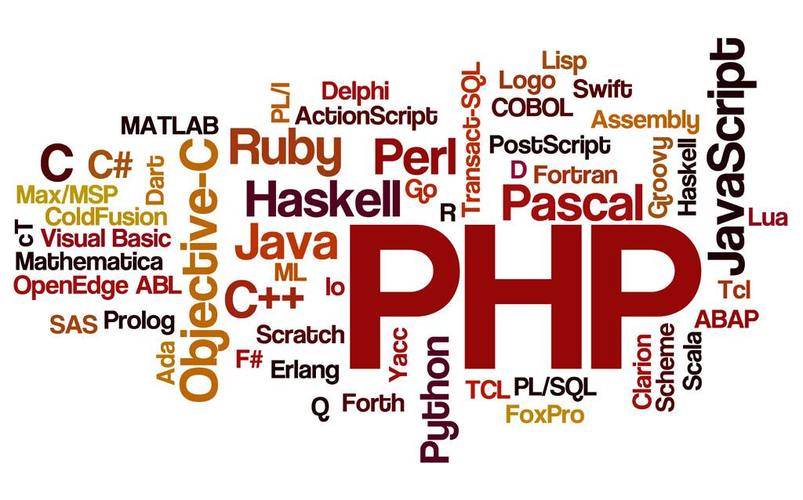
在介绍本文动画效果实现之前,先来介绍属性动画相关的几个知识点。
ValueAnimator与ObjectAnimator。
Interpolator插值器与TypeEvaluator估值器。
在Android3.0之前,系统提供了两种动画效果实现方式,帧动画frame-by-frame animation和补间动画tweened animation。帧动画就是类似电影播放一样,将整部影片拆分成一片片的然后连贯起来播放。补间动画则可以实现对view的缩放、平移、旋转等操作。在3.0之后,出现了一种新的动画模式称为属性动画property animation。
属性动画产生的原因
属性动画的出现不是用来替代补间动画的,而是用来解决补间动画所不能够完成的事件的。如果我们的需求超出了操控view的旋转、缩放、平移等操作范围,那么我们就需选择属性动画去实现了。那么属性动画可以做到哪些补间动画做不到的事情呢?下面列举几点,当然属性动画的功能很强大,不仅限于我列举的几点。
属性动画可以做到对一个非view类进行动画操作。
属性动画可以做到真正的改变view对象的属性值。而补间动画只是改变了view的动画效果。
ValueAnimator与ObjectAnimator
ObjectAnimator是属性动画中最总要的执行类,ObjectAnimator可以操作某个对象的属性值,但是这个属性值必须要有get和set方法,同时也可以设置view的执行线路,通过插值器来控制。
举个简单的例子:
ObjectAnimator
.ofFloat(view, "rotationY", 0.0F, 360.0F)
.setDuration(500)
.start();
其可操作的属性有x/y;scaleX/scaleY;rotationX/ rotationY;transitionX/ transitionY等。
上面的例子是修改view的单个属性值,同样也可以同时修改多个属性,下面介绍两种
PropertyValuesHolder属性值持有者
PropertyValuesHolder pvhLeft = PropertyValuesHolder.ofInt("left", 0, 1);
PropertyValuesHolder pvhTop = PropertyValuesHolder.ofInt("top", 0, 1);
ObjectAnimator.ofPropertyValuesHolder( this, pvhLeft, pvhTop).
提供一个不存在的属性值
ObjectAnimator anim = ObjectAnimator.ofFloat(view, "long", 1.0F, 0.0F).setDuration(500);
anim.start();
anim.UpdateListener(new AnimatorUpdateListener() {
@Override
public void onAnimationUpdate(ValueAnimator animation) {
float cVal = (Float) AnimatedValue();
view.setAlpha(cVal);
view.setScaleX(cVal);
view.setScaleY(cVal);
}
});
上面提到的都是修改对象已有的setter和getter方法的属性值。那么如果对象没有为某个属性提供提供setter和getter方法呢,我们也可以做到修改这些属性值,下面提供两种实现方式:
通过valueAnimation来实现,这个下面会讲解。
通过自己写一个包装类来实现。然后为该属性提供setter和getter方法。
class ViewWrapper{
private View mView;
public int getWidth(){
LayoutParams().width;
}
}
ValueAnimator包含Property Animation动画的所有核心功能,如动画时间,开始、结束属性值,相应时间属性值计算方法等。
属性动画的应用有两个步骤:
1、计算属性的值。2、根据属性值执行相应的动作。
ValueAnimator只是完成了第一步骤,而要完成第二步还要借助于UpdateListener接口,在此方法中可以通过ValueAnimator对象的getAnimatedValue()函数可以得到当前的属性值。
ValueAnimator animation = ValueAnimator.ofFloat(0f, 1f);
animation.setDuration(1000);
animation.addUpdateListener(new AnimatorUpdateListener () {
@Override
public void onAnimationUpdate(ValueAnimator animation) {
Log.i("update", ((AnimatedValue()).toString());
// 此处可以根据getAnimatedValue获取到的属性值改变view相关的属性从而执行某些动作
}
});
animation.setInterpolator(new CycleInterpolator(3));
animation.start();
Time Interpolator插值器与TypeEvaluator估值器
Time interplator:定义了属性值变化的方式,如线性均匀改变,开始慢然后逐渐快等。在Property Animation中是TimeInterplator,在View Animation中是Interplator,这两个是一样的,在3.0之前只有Interplator,3.0之后实现代码转移至了TimeInterplator。Interplator继承自TimeInterplator,内部没有任何其他代码。
AccelerateInterpolator 加速,开始时慢中间加速
DecelerateInterpolator 减速,开始时快然后减速
AccelerateDecelerateInterolator 先加速后减速,开始结束时慢,中间加速
AnticipateInterpolator 反向 ,先向相反方向改变一段再加速播放
AnticipateOvershootInterpolator 反向加回弹,先向相反方向改变,再加速播放,会超出目的值然后缓慢移动至目的值
BounceInterpolator 跳跃,快到目的值时值会跳跃,如目的值100,后面的值可能依次为85,77,70,80,90,100
CycleIinterpolator 循环,动画循环一定次数,值的改变为一正弦函数:Math.sin(2 * mCycles * Math.PI * input)
LinearInterpolator 线性,线性均匀改变
OvershottInterpolator 回弹,最后超出目的值然后缓慢改变到目的值
TimeInterpolator 一个接口,允许你自定义interpolator,以上几个都是实现了这个接口
TypeEvaluator:根据属性的开始、结束值与TimeInterpolation计算出的因子计算出当前时间的属性值,android提供了以下几个evalutor:
IntEvaluator:属性的值类型为int。
FloatEvaluator:属性的值类型为float。
ArgbEvaluator:属性的值类型为十六进制颜色值。
TypeEvaluator:一个接口,可以通过实现该接口自定义Evaluator。
当然我们也可以自己定义估值器,如下:
public class FloatEvaluator implements TypeEvaluator {
public Object evaluate(float fraction, Object startValue, Object endValue) {
float startFloat = ((Number) startValue).floatValue();
return startFloat + fraction * (((Number) endValue).floatValue() - startFloat);
}
}
实例
接下来我们要实现的就是如下的 效果图:
在本例的实现中我们的重点也是在ValueAnimator和ObjectAnimator中读者可以结合上述知识内容来消化本例的动画技术。附上代码:
ample.custom.animation;
import java.util.ArrayList;
ample.custom.R;
import android.animation.Animator;
import android.animation.AnimatorListenerAdapter;
import android.animation.AnimatorSet;
import android.animation.ArgbEvaluator;
import android.animation.ObjectAnimator;
import android.animation.ValueAnimator;
import android.app.Activity;
t.Context;
aphics.Canvas;
aphics.Paint;
aphics.RadialGradient;
aphics.Shader;
aphics.drawable.ShapeDrawable;
aphics.drawable.shapes.OvalShape;
import android.os.Bundle;
import android.view.MotionEvent;
import android.view.View;
import android.view.animation.AccelerateInterpolator;
import android.view.animation.DecelerateInterpolator;
import android.widget.LinearLayout;
public class BouncingBalls extends Activity {
@Override
public void onCreate(Bundle savedInstanceState) {
setContentView(R.layout.bouncing_balls);
LinearLayout container = (LinearLayout) findViewById(ainer);
container.addView(new MyAnimationView(this));
}
public class MyAnimationView extends View {
private static final int RED = 0xffFF8080;
private static final int BLUE = 0xff8080FF;
public final ArrayList balls = new ArrayList();
AnimatorSet animation = null;
public MyAnimationView(Context context) {
super(context);
ValueAnimator colorAnim = ObjectAnimator.ofInt(this, "backgroundColor", RED, BLUE);
colorAnim.setDuration(3000);
colorAnim.setEvaluator(new ArgbEvaluator());
colorAnim.setRepeatCount(ValueAnimator.INFINITE);
colorAnim.setRepeatMode(ValueAnimator.REVERSE);
colorAnim.start();
}
@Override
public boolean onTouchEvent(MotionEvent event) {
if (Action() != MotionEvent.ACTION_DOWN &&
return false;
}
// 初始化一个跳跳球
ShapeHolder newBall = X(), Y());
float startY = Y();
float endY = getHeight() - 50;
float h = (float)getHeight();
float eventY = Y();
int duration = (int)(500 * ((h - eventY)/h));
// 操作newBall的Y属性值
ValueAnimator bounceAnim = ObjectAnimator.ofFloat(newBall, "y", startY, endY);
bounceAnim.setDuration(duration);
bounceAnim.setInterpolator(new AccelerateInterpolator());
ValueAnimator squashAnim1 = ObjectAnimator.ofFloat(newBall, "x", X(),X() - 25f);
squashAnim1.setDuration(duration/4);
squashAnim1.setRepeatCount(1);
squashAnim1.setRepeatMode(ValueAnimator.REVERSE);
squashAnim1.setInterpolator(new DecelerateInterpolator());
ValueAnimator squashAnim2 = ObjectAnimator.ofFloat(newBall, "width", Width(),Width() + 50);
squashAnim2.setDuration(duration/4);
squashAnim2.setRepeatCount(1);
squashAnim2.setRepeatMode(ValueAnimator.REVERSE);
squashAnim2.setInterpolator(new DecelerateInterpolator());
ValueAnimator stretchAnim1 = ObjectAnimator.ofFloat(newBall, "y", endY, endY + 25f);
stretchAnim1.setDuration(duration/4);
stretchAnim1.setRepeatCount(1);
stretchAnim1.setInterpolator(new DecelerateInterpolator());
stretchAnim1.setRepeatMode(ValueAnimator.REVERSE);
ValueAnimator stretchAnim2 = ObjectAnimator.ofFloat(newBall, "height",Height(), Height() - 25);
stretchAnim2.setDuration(duration/4);
stretchAnim2.setRepeatCount(1);
stretchAnim2.setInterpolator(new DecelerateInterpolator());
stretchAnim2.setRepeatMode(ValueAnimator.REVERSE);
ValueAnimator bounceBackAnim = ObjectAnimator.ofFloat(newBall, "y", endY, startY);
bounceBackAnim.setDuration(duration);
bounceBackAnim.setInterpolator(new DecelerateInterpolator());
AnimatorSet bouncer = new AnimatorSet();
bouncer.play(bounceAnim).before(squashAnim1);
bouncer.play(squashAnim1).with(squashAnim2);
bouncer.play(squashAnim1).with(stretchAnim1);
bouncer.play(squashAnim1).with(stretchAnim2);
bouncer.play(bounceBackAnim).after(stretchAnim2);
ValueAnimator fadeAnim = ObjectAnimator.ofFloat(newBall, "alpha", 1f, 0f);
fadeAnim.setDuration(250);
fadeAnim.addListener(new AnimatorListenerAdapter() {
@Override
public void onAnimationEnd(Animator animation) {
}
});
AnimatorSet animatorSet = new AnimatorSet();
animatorSet.play(bouncer).before(fadeAnim);
animatorSet.start();
return true;
}
private ShapeHolder initBouncingBall(float x, float y) {
int red = (int)(Math.random() * 255);
int green = (int)(Math.random() * 255);
int blue = (int)(Math.random() * 255);
int color = 0xff000000 | red << 16 | green << 8 | blue;
int darkColor = 0xff000000 | red/4 << 16 | green/4 << 8 | blue/4;
// 实例化一个圆形
OvalShape circle = new OvalShape();
// 设置画笔的形状
ShapeDrawable drawable = new ShapeDrawable(circle);
Paint paint = Paint();
// 第一个,第二个参数表示渐变圆中心坐标,半径,圆心颜色,圆边缘颜色,渲染器平铺模式
RadialGradient gradient = new RadialGradient(37.5f, 12.5f, 50f, color, darkColor, Shader.TileMode.CLAMP);
// 给画笔设置著色器
paint.setShader(gradient);
ShapeHolder shapeHolder = new ShapeHolder(drawable);
shapeHolder.setX(x - 25f);
shapeHolder.setY(y - 25f);
shapeHolder.setPaint(paint);
balls.add(shapeHolder);
return shapeHolder;
}
@Override
protected void onDraw(Canvas canvas) {
for (int i = 0; i < balls.size(); ++i) {
ShapeHolder shapeHolder = (i);
canvas.save();
}
}
}
}
ample.custom.animation;
aphics.Paint;
aphics.RadialGradient;
aphics.drawable.ShapeDrawable;
aphics.drawable.shapes.Shape;
import android.view.View;
public class ShapeHolder {
private float x = 0, y = 0;
private int color;
private float alpha = 1f;
private Paint paint;
private ShapeDrawable shape;
private RadialGradient gradient;
public void setPaint(Paint value) {
paint = value;
}
public Paint getPaint() {
return paint;
}
public void setX(float value) {
x = value;
}
public float getX() {
return x;
}
public void setY(float value) {
y = value;
}
public float getY() {
return y;
}
public void setShape(ShapeDrawable value) {
shape = value;
}
public ShapeDrawable getShape() {
return shape;
}
public int getColor() {
return color;
}
public void setColor(int value) {
color = value;
}
public void setGradient(RadialGradient value) {
gradient = value;
}
public RadialGradient getGradient() {
return gradient;
}
public void setAlpha(float alpha) {
this.alpha = alpha;
shape.setAlpha((int)((alpha * 255f) + .5f));
}
public float getWidth() {
Shape().getWidth();
}
public void setWidth(float width) {
Shape s = Shape();
}
public float getHeight() {
Shape().getHeight();
}
public void setHeight(float height) {
Shape s = Shape();
}
public ShapeHolder(ShapeDrawable s) {
shape = s;
}
}
本文发布于:2024-02-01 12:27:21,感谢您对本站的认可!
本文链接:https://www.4u4v.net/it/170676164336589.html
版权声明:本站内容均来自互联网,仅供演示用,请勿用于商业和其他非法用途。如果侵犯了您的权益请与我们联系,我们将在24小时内删除。
| 留言与评论(共有 0 条评论) |