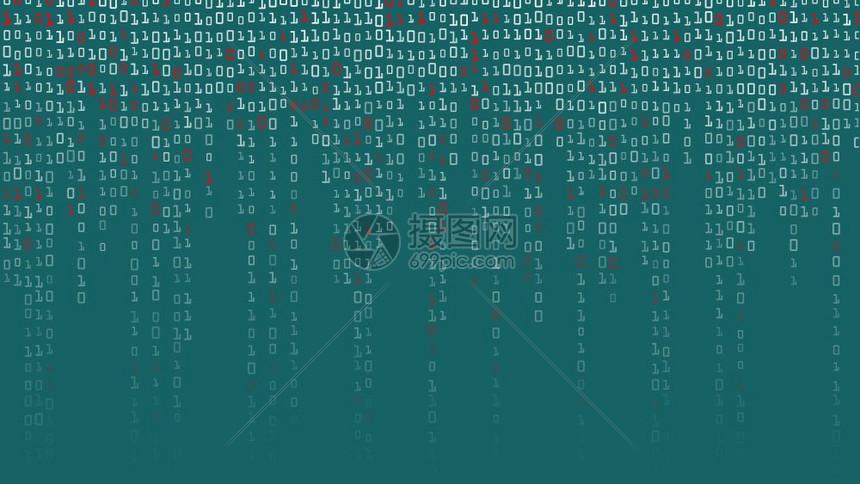
目录
PS:一个来自印度老哥的cvzone网站的小项目,这里做源码的讲解
效果演示:
原理及流程:
代码如下:
源码剖析:
'''
1.链接摄像头
2.识别手势
3.绘制键盘
3.1创建键盘字母List
3.2通过循环绘制键盘
4.根据坐标,取得返回字母
4.1 利用lmList[8]食指之间坐标,判断选中的字母
4.2 利用食指与中指之间的距离,确认输入的字母
5.扩展,修改键盘背景
6.利用pynput模拟真实键盘输入
'''
import cv2
from cvzone.HandTrackingModule import HandDetector
from time import sleep
import numpy as np
import cvzone
from pynput.keyboard import Key,Controller
cap = cv2.VideoCapture(0)
cap.set(3,1280)
cap.set(4,720)
#识别手势
detector = HandDetector(detectionCon=0.8)
keyboard = Controller()
#键盘关键字
keys = [['Q','W','E','R','T','Y','U','I','O','P'],['A','S','D','F','G','H','J','K','L',';'],['Z','X','C','V','B','N','M',',','.','/']]
class Button():def __init__(self,pos,text,size = [50,50]):self.pos = = textself.size = sizebuttonList = []
finalText = ''
for j in range(len(keys)):for x,key in enumerate(keys[j]):#循环创建buttonList对象列表buttonList.append(Button([60*x+20,100+j*60],key))def drawAll(img,buttonList):for button in buttonList:x, y = button.posw, h = Rect(img,(x,y,w,h),20,rt = angle(img, button.pos, (x + w, y + h), (255, 0, 255), cv2.FILLED)cv2.putText(img, , (x + 10, y + 40),cv2.FONT_HERSHEY_PLAIN, 3, (255, 255, 255), 2)return imgwhile True:success,img = ad()#识别手势img = detector.findHands(img)lmList,bboxInfo = detector.findPosition(img)img = drawAll(img,buttonList )if lmList:for button in buttonList:x,y = button.posw,h = button.sizeif x<lmList[8][0]<x+w and y<lmList[8][1]<y+angle(img, (x-5,y-5), (x + w + 5, y + h + 5), (175, 0, 175), cv2.FILLED)cv2.putText(img, , (x + 10, y + 40),cv2.FONT_HERSHEY_PLAIN, 3, (255, 255, 255), 2)l,_,_ = detector.findDistance(8,12,img,draw=False)print('中指(12)和食指(8)之间的距离:',l)if l < 30:keyboard.)angle(img, button.pos, (x + w, y + h), (0, 255, 0), cv2.FILLED)cv2.putText(img, , (x + 10, y + 40),cv2.FONT_HERSHEY_PLAIN, 3, (255, 255, 255), 2)finalText += print('当前选中的是:', )sleep(0.angle(img, (20,350), (600, 400), (175, 0, 175), cv2.FILLED)cv2.putText(img, finalText, (20, 390),cv2.FONT_HERSHEY_PLAIN, 3, (255, 255, 255), 4)cv2.imshow("Image",img)if cv2.waitKey(1)==ord('q'):break
cap.set(3,1280) #设置摄像头窗口的宽度为1280 cap.set(4,720) #设置摄像头窗口的高度为720
from pynput.keyboard import Key,Controller keyboard = Controller() #获取键盘的操控对象
class Button(): #创建虚拟键盘的按钮对象,分别是位置,内容,和默认为50*50的大小def __init__(self,pos,text,size = [50,50]):self.pos = = textself.size = size
buttonList = [] for j in range(len(keys)):for x,key in enumerate(keys[j]):buttonList.append(Button([60*x+20,100+j*60],key)) #循环创建buttonList对象列表
def drawAll(img,buttonList): #在图像上绘制所有的自定义键盘按钮for button in buttonList:x, y = button.posw, h = Rect(img,(x,y,w,h),20,rt = 0) #在按钮图像的轮廓边缘进行以四个角延伸20px的绿色线条#将自定义的键盘的内容显示到图像上的指定位置,以FONT_HERSHEY_PLAIN字体,3的字体大小,白色颜色,2px的粗细return img
输出选中的信息框 angle(img, (20,350), (600, 400), (175, 0, 175), cv2.FILLED) #绘制输出框 cv2.putText(img, finalText, (20, 390),cv2.FONT_HERSHEY_PLAIN, 3, (255, 255, 255), 4) #将已经录入的字符全部显示到图像帧上对应的输出框中
lmList,bboxInfo = detector.findPosition(img) #会在识别出手部信息后在周围框上绿色的框
本文发布于:2024-02-02 14:31:02,感谢您对本站的认可!
本文链接:https://www.4u4v.net/it/170685546244428.html
版权声明:本站内容均来自互联网,仅供演示用,请勿用于商业和其他非法用途。如果侵犯了您的权益请与我们联系,我们将在24小时内删除。
| 留言与评论(共有 0 条评论) |